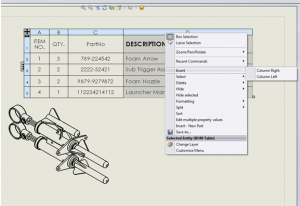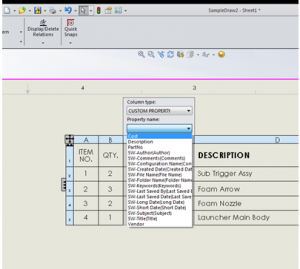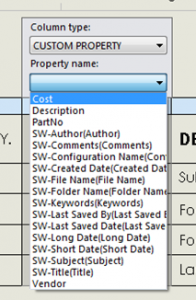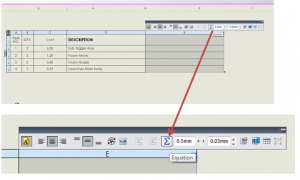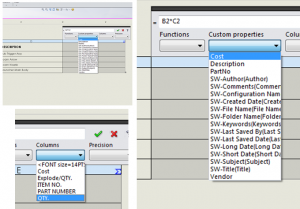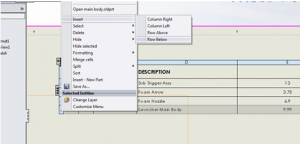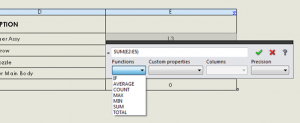This article is a guest post by Jim Lucas
Find the rest of the exam solutions at the CSWP Drawing Overview
On the test, I ended up bringing something like this into excel- mostly because I wasn’t that familiar or comfortable with tables. It’s actually not that difficult at all. First- let’s add a couple of extra columns by right clicking on the light blue border.
I always like to do the intermediate step of putting in the unit price (and to help the people who were fixing their BOMs on Problem 4). So, we are going to add a “Custom Property” by clicking on the border and then clicking on the “Column Property” button.
Nice… now, the rest is downhill. Select “CUSTOM PROPERTY” and “Cost”.
Lastly, insert an equation.
You can either enter the COST from the “Custom Property” drop-down or the “Column” drop-down. The QTY needs to come from the “Column” drop-down.
I suppose to do this “right”- we’ll actually need to come up with a grand total using something besides the largely forgotten high-end calculator stuffed in your desk drawer.
Insert a row on the bottom (again- right click on the blue border, and select “Insert”.
So- if you understand all these questions, you’ll be more prepared than me when I took the test. You may not be as lucky however! Remember to stay flexible, and not to worry if the method of figuring out an answer is pretty.
Jim is a CSWP and on the road to getting his CSWE. He works for HawkRidge Systems, an authorized reseller of SolidWorks. Jim also runs i-elf, a product development consulting company. He can be reached at Jim.Lucas@i-elf.com.