This article is a guest post by Jim Lucas
The GREAT EIGHT & Bottom 3 – SolidWork 2014 – Lucas’ pick.
The GREAT EIGHT & Bottom 3 – SolidWork 2014 – Lucas’ pick.
Ok- this is a slight diversion from the focus on getting ready for the CSWE or CSWP, but I thought it was necessary to address since I’ve been getting questions like: “should I migrate to SW2014?”. For someone who is going to take ANY exam, knowing some of the new features (and when/how to apply them) is key. SolidWorks updates the questions so they can be solved by older versions, but also “rewards” up-to-date license holders. I realize lots of you don’t have the choice because your company takes time in deciding whether to migrate or not.
Beyond any test-taking advantage, the transition to SolidWorks 2014 is well worth it. I haven’t seen any reason not to switch. HOWEVER- there are lots of subtle changes that really require a getting with your VAR or going to a user-group to learn about. I’d really suggest to get connected to both of those groups.
The digital unabridged manual of improvements is 198 pages long (you can peruse that booklet here: http://files.solidworks.com/Supportfiles/Whats_new/2014/English/whatsnew.pdf ). In those 198 pages, I counted 208 “adjustments”. Also, I participated in the 2014 Beta testing and am now regularly using the released version of 2014 SP0. I’ve started using it regularly and flipped back to 2013 a few times, which has helped me to appreciate the differences.
Top 10 Favorite Enhancements
- Performance. This is one that SolidWorks doesn’t talk about too much because it implies that the previous versions were slow. I don’t know what they did, but my heavy assemblies are opening quicker, my complicated surfacing & patterns finish sooner. Everything appears to be more robust. I don’t know how to put a number to it- you’ll just have to take my word for it. I’m still having trouble processing assemblies that are greater than 1000 components, and very heavy part files. That’s something I need to noodle out
- Auto scaling. When putting in a sketch prior to having any solid geometry in a part, the first dimension will scale the entire model. In 2013, if you did a quick sketch that was out of scale, the first dimension could distort the sketch.
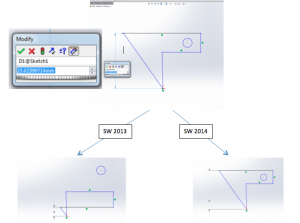
Comparing autoscaling in Solidworks 2014 and 2013 - History Folder. This could be very handy for moderate to complex parts and assemblies. If you have a feature that you’re making slight tweaks to, or a 100 part assembly that your adding mates on-the-fly to, this gives you quick access to recent commands. This feature is similar to the “favorites” folder- but its automatic now. I’m not in the habit of using this feature yet, but I’m sure it will become second nature very soon.
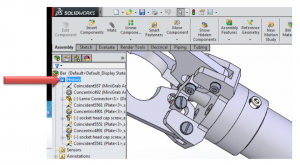
Updated History Folder in Solidworks 2014 - Wizards. I counted a few new wizards, and a number of improvements on existing wizards. I find these to be VERY helpful for things I don’t do very often. It’s also a non-intimidating way to get into different parts of SolidWorks that I would otherwise avoid. The new and/or improved wizards include: CircuitWorks, Hole Wizard (w/ a new slot feature), Plastics, Mold Layout, Runner Design, Simulation, User Interface (ClearType) and Solar Access Animation.
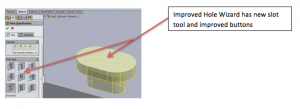
Wizard Options in Solidworks 2014 - Lasso selection. For anyone who has used Adobe products, this will be a breath of fresh familiarity. Sometimes the rectangular selection box is too boxy and can’t go around… a note to SolidWorks: it would be great if I could use mouse gestures to toggle back and forth from lasso selection to box selection.
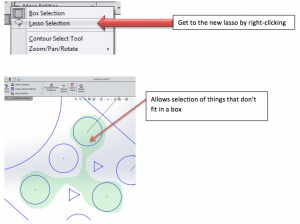
Lasso Selection Feature Enhancement in Solidworks 2014 - The “r” key is a hot key for opening recent documents. SolidWorks is rewarding hot key users by adding improvements to this feature, like being able to choose the mode (lightweight, resolved, etc…) and configuration.
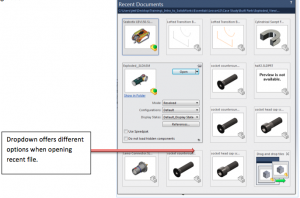
R-Key Menu in Solidworks 2014 - For Photorendering 360- in 2013, there were a few full environments, and you could have your model floating in space in one of those scenes. In 2014, they’ve more than doubled the number of environments AND now you can actually adjust the location of your model in the environment (so a vehicle can rest on the ground). I’m wishing that SolidWorks hired someone besides an outdoor enthusiast to do the environments. It would be good to have a “medical” environment, a “shop” environment (like wood shop), a grocery store and a samurai training room (these are just off the top of my head).
- The fix of having the option to “save”, “save as”, “save as copy and continue”, “save as copy and open”. What do all of these mean? When would you use one over the other? I had to play around with it a bit to figure it out. My main issue is that when I did a “save as” on a component, and had an assembly that used that component, all of a sudden the part changed in my assembly. That’s usually not what I wanted to have happen. What I’d have to do is copy it in my File Manager if I wanted a separate and independent copy. Here’s how they all work:
- Save: just saves the current document.
- Save As: saves the current document as a new file. Replaces all references in files for assemblies or drawings that are open.
- Save as Copy and Continue: saves the current document as a new file that is closed. Does not replace files in assemblies or drawings that are open.
- Save as Copy and Open: saves the current document as a new file and opens it up. Does not replace files in assemblies or drawings that are open.
Bottom 3 “Enhancements” of Solidworks 2014
- Costing- doesn’t do plastic, it doesn’t jive with material library and it doesn’t allow a final cost to be saves as a custom property (so it could be brought into a drawing). This is pretty much worthless. I’d really like to talk to any company that uses costing or has been able to get costing to work. They have made some significant improvements though. I’d expect this to get improved upon in an upcoming service pack.
- Transition into Sketch mode- to be fair to SolidWorks, I’ve just started to rant about this. I’m surprised they haven’t already thought of something already. Why can’t there be a pop-up box that allows me to select one of the 3 default planes when I enter sketch mode?
- Mouse gestures and other custom setting didn’t automatically transfer when I installed 2014. This does give me a chance to revisit and rethink of what I want in there. It’s almost like moving- it’s painful, but it’s also a great opportunity to throw out a bunch of stuff. Also- a LOT of the file locations were off. I’d HIGHLY suggest to completely uninstall 2013 prior to installing 2014.
So- overall, there is more functionality, better ease of use and greater reliability/speed. Furthermore, there’s a number of new features I haven’t really explored yet. I’ll discuss those “Wild Cards” in a future article.
Let me know your favorites and least favorites.
Learn How To Pass The CSWE – See The Complete Article Series
Jim is a CSWP and on the road to getting his CSWE. He works for HawkRidge Systems, an authorized reseller of SolidWorks. Jim also runs i-elf, a product development consulting company. He can be reached at Jim.Lucas@i-elf.com.


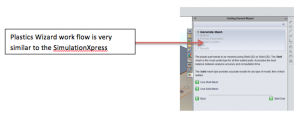

#1 worst enhancement : Trying to delete a subassembly out of a top level assembly by clicking on a part contained within that subassembly and deleting it. (Yea I know thats a mouth full) This now does something very dangerous and actually deletes the part out of the lower level subassembly and not the whole subassembly itself.