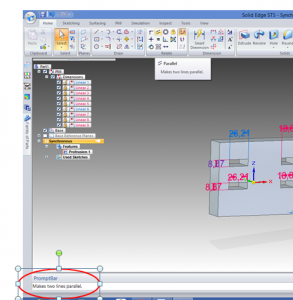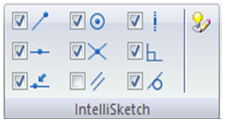I recently had the chance to review Solid Edge ST5 in order to compare it to Solidworks. Most of my experience is with Solidworks, as evidenced by the majority of the posts on this site, but I appreicated the opportunity to dabble in a new system. Over at CADDigest there area series of posts reviewing the software as well. For the rest of the series of comparisons check the Solid Edge main page here on 3D Engr
The tool bar in SolidEdge looks very similar to Solidworks. Except for the top title bar that says Solid Edge ST5 it would be easy to confuse the two programs at initial open, see the Solid Edge standard tool bar in Figure 1. Many of the sketching and modeling commands have industry standard icons and with some customization of the toolbar it is possible to get everything laid out in a nearly identical manner. If using the “Ordered” modeling style, which relies on an ordered historical feature tree to build up a part, an experienced Solidworks user should be able to model many basic parts and assemblies with a minimal learning curve. That is not to say everything is the same though, and even on the menu bar it took a few minutes to find some things.
Figure 1 – Solid Edge Tool Bar
When searching for things I did find one feature helpful that I would appreciate in more programs. The Prompt Bar which appears at the bottom of the design window, and is shown in Figure 2, works as an immediate in context help menu.
Figure 2 – Prompt Bar
This helpful alert shows not only what the tool is but also how to go about using it. I have not worked in it for some time but I remember using an older AutoCad product that had something similar. I found myself checking back to this area often both to verify that I was about to make the correct selection or edit, and to clarify that I was using the right tool.
There is one other portion of the Tool bar that is worth talking about. Initially I passed right over the IntelliSketch subsection, but later in working with synchronous editing of 3D models it hit me what the connection was. IntelliSketch allows easy detection of references when sketching, but also sets the foundation for more.
Figure 3 – Intellisketch Toolbar
There is nothing really unique about IntelliSketch, it is the same as similar tools in Solidworks and other CAD programs. In Solid Edge though these IntelliSketch items are the types of rules that synchronous technology will pick up even in a 3D part. IntelliSketch sets the foundation for the Live Rules that automatically see relations between different objects. Live rules and Intellisketch both help to simplify the editing of related features.
For more information on Solid Edge check out the rest of the 3D Engr reviews.
For more information on Solid Edge check out the rest of the 3D Engr reviews.