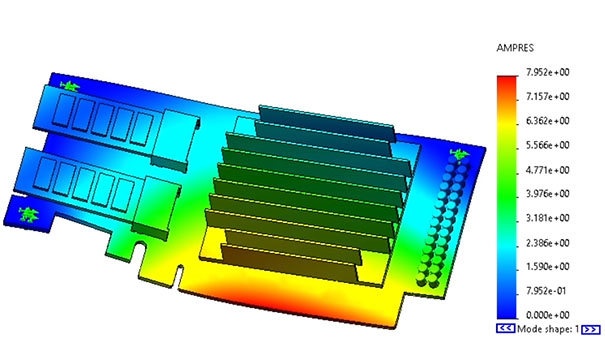
Learn How to Be More Confident in Your Simulation Analysis Results When Testing SOLIDWORKS Designs
Most engineering design professionals are familiar with finite element analysis (FEA): a numerical method for predicting how an object will react to real-world forces, vibration, and other physical effects. FEA is an essential step in the product development design cycle that can help you lower development costs and design a more robust and reliable finished product.
More and more engineering teams are using complex FEA software, like SOLIDWORKS Simulation, to test their designs. But running analysis in a software tool requires some key knowledge and technical skills.
In this article, discover important things to know about FEA that will help you run more successful simulation analysis and make informed design decisions based on your results.
FEA Assumptions to Know When Working with SOLIDWORKS Simulation
These assumptions may sound like negative limitations of using FEA; however, knowing these assumptions will help you be much more conscious and successful when conducting analysis despite the drawbacks.
Simplification
It’s often recommended to try simplifying your models prior to running any SOLIDWORKS simulations. However, oversimplifying a model can lead to stress concentrations. See the example angle bracket below. A fillet has been removed from the inside corner to simplify the model and decrease computational time. But removing this fillet has led to a stress singularity. When this happens, the stress will grow infinitesimally at the inside corner.
Knowing this limitation of FEA and how to identify it is a necessity: this will help you identify calculation errors in the future.
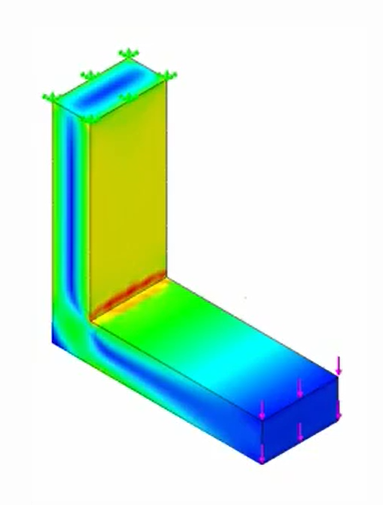
Element Model
SOLIDWORKS models are broken up into discrete elements, forming a mesh. Simulation is conducted on a part, body, or assembly and analyzes the summations of these discrete elements — not the actual model. Therefore, a finer mesh (element size) will result in a more accurate representation of the actual designed model.
While refining the mesh increases the accuracy of the model, it’s important to note that the mesh density compounds computational time. In SOLIDWORKS, there are three types of mesh: solid, shell, and beam. Knowing these mesh types, when to use them, and how they interact is another crucial part of greater success in SOLIDWORKS Simulation. Luckily, SOLIDWORKS makes it easy to understand the different mesh types. Learn more about meshing in this SOLIDWORKS tutorial.
FEA Input Data
You’ve probably heard the phrase, “garbage in, garbage out.” In the context of FEA, setting improper loading or boundary conditions skew your results. Be sure to check that your operating environments are set up correctly before running simulation analysis.
Numerical Errors
Data interpolation is crucial to FEA simulation in SOLIDWORKS since stress and strains are averaged from node to node. Element size and mesh density are critical factors in generating successful results. Your mesh aspect ratio — the longest part divided by the shortest part of the element — should be less than 10, or ideally two or three. For example, in the image of the model below, you’d look for the triangle in the upper right corner with the shortest and longest legs in one element, and divide.
One other thing to consider is high stress locations. In the example below, you can see the mesh refinement along the filleted edges in the upper right corner. Here, you could hypothesize that there will be an increase in stress, and thus you’ll get a more accurate simulation analysis result.
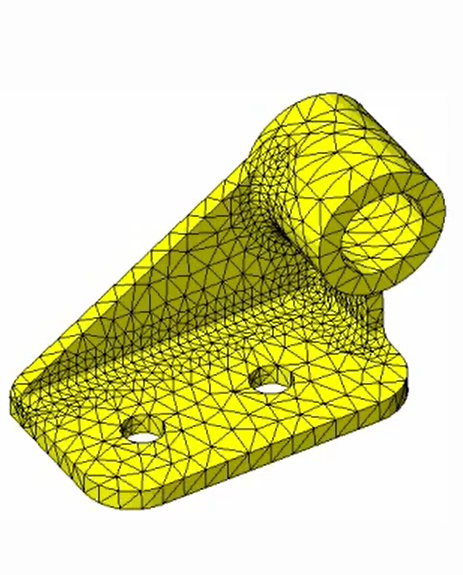
FEA and Field Testing
When working in SOLIDWORKS Simulation, you’ll come across this disclaimer: “Do not base your design decisions solely on the results from the software. Use this information in conjunction with experimental data and practical experience. Field testing is mandatory to validate your final design. Simulation design software helps you reduce your time-to-market by reducing but not eliminating field tests.” It’s always important to remember that FEA is extremely helpful and efficient, but it shouldn’t fully replace your field testing measures.
Checking
Finally, be sure to check your data. You may want to run your simulation two or three times, with varying mesh parameters, to confirm that your results are converging. SOLIDWORKS Simulation gives you the ability to see an exaggerated or one-to-one scale of a deformed shape to help you ensure your results make sense.
How to Get Keep Improving Your Simulation Analysis Results in SOLIDWORKS
Even if you’re an experienced engineer, running successful analyses in SOLIDWORKS Simulation can be a challenge. It’s a complex process that requires not only advanced software and technical skills, but also sharp intuition and decision-making.
Here are some recommended online SOLIDWORKS Simulation courses to help you improve your skills and designs with FEA:
SOLIDWORKS Simulation Standard
This course teaches you the fundamentals of using simulation design validation software to analyze your parts and assemblies before manufacturing. You’ll be able to test your SOLIDWORKS models and predict how they will behave under various loads and conditions with static analysis of a part, beam analysis, temperature loading, and shrink fitting.
- 80 lessons for a duration of 5h 14
- Technical Certificate available
- New course release for SOLIDWORKS 2021
SOLIDWORKS Simulation Professional
Learn the advanced capabilities of SOLIDWORKS Simulation Professional for testing a wide variety of conditions that your designs may be exposed to in the field. Discover how to simplify geometry to speed up computation time and perform Thermal, Frequency, Buckling, Fatigue, Drop Test, and Pressure Vessel Analysis.
- 38 lessons for a duration of 2h 35m
- Technical Certificate available
- New course release for SOLIDWORKS 2021
Discover how to optimize your designs and prevent costly design errors before manufacturing using SOLIDWORKS Flow Simulation. Analyze fluid flow and heat transfer effects within parts and assemblies. Test your SOLIDWORKS models to predict how various flow conditions might impact your designs.
- 92 lessons for a duration of 3h 36m
- Technical Certificate available
Become a SolidProfessor member today to access all these full-length SOLIDWORKS Simulation courses, plus 280+ other online SOLIDWORKS courses! 3DEngr.com readers can receive an exclusive discount of 25% off their personal SolidProfessor membership with promo code 3DENGR25. Sign up now!
