When adding text and headers to spreadsheets things can get tricky. Often the data in the cells below the header cell are only a few digits, but they need a lot of explanation. This can create columns that are very wide for no real reason (other than that they have long titles). There are a few ways to fix this. One is always something I used to look for, and now use everyday.
 |
| Standard long text runs off the cell and gets hidden |
Using Wrap Text
To get words to wrap within the width of the cell right click on the cell, select “Format Cells…”.
From the pop up window choose the Alignment Tab and check the wrap text field.
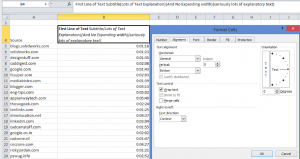 |
| Wrap Text keeps the width of the cell the same and expands the cell height to accommodate extra rows of text |
Using Alt+Enter:
Choosing just Enter will leave the cell and go to the next row down, but that is not helpful. The trick here is to hit “Alt+Enter” when typing or editing a cell. This will put the text on a new line of the cell. It helps to have the edit field expanded so you can see what it on each line.
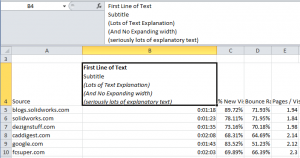 |
| Hit “Alt+Enter” to start a new line within a cell. |
