One of the most useful things about Excel is that you can navigate everything without having to move to a mouse. When working in the program a lot knowing a variety of hot keys greatly reduces speed and can also help maintain focus (which we all know is required for mind-numbing data sets). An amazingly useful key for this is the Alt key which is used as a modifier to make everything accessible by key stroke.
There are two major uses of the Alt key (Note: these pertain to nearly every windows program, not just Excel!)
Alt and and Instant Shortcut Keys
With your hands on the keyboard it is often quicker to use keystrokes to get what you want, rather than a mouse. Old school programmers know this (check out editors like emacs if you really want to geek out. Learning hundreds of different shortcuts keys can be a waste of time though when using a graphical program. Why spend 10 minutes looking something up and learning it only to use it 3 times a year for a net time savings of 1 minute? Luckily there is a solution.
When in a Windows based program just hit the Alt Key! Go ahead Internet Explorer users, try it. By hitting alt you have told the program that you want to go to the menu bar. When using Excel it immediately puts an overlay on the menu to show you which letter will get you the command you want.
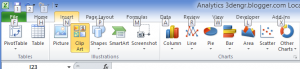 |
| All menus can be accessed with a keyboard – Hit alt to and the menu pops up. |
 |
| Each available option now has a key, or combo, associated with it. |
Using the Alt key is great for all sorts of situations. Dead mouse battery, cramped on an airplane seat, or just to keep things moving quickly. Combine this with hot keys on navigating the worksheet area and you’ll be flying.
Alt and and Underlined Menu
Ever wondered why some letters are underlined in various window menus. These show what key is used as a shortcut. Sometimes an additional modifier is required to access the shortcut (ie. Alt or Ctrl) but often you if you can see an underlined letter just hit that key. Again note that this is not limited to just Excel.
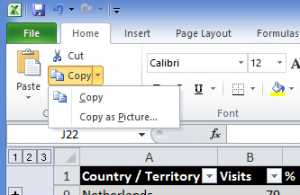 |
| If you see this in Excel just tap the “P” key to copy as a picture. It’s that easy |
| Underlined letters on a windows Menu show shortcut keys. For Gimp use “Alt+Letter” to access the menu |
